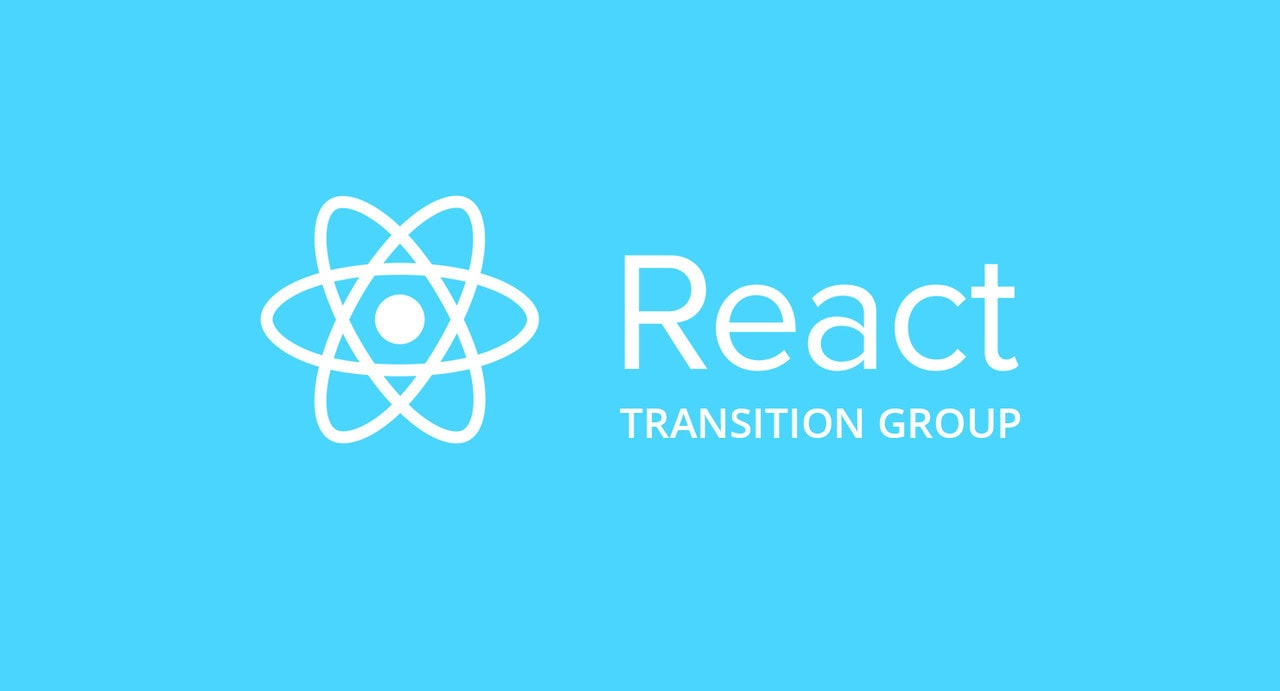
Animation in React using React Transition Group
Recently I was working on a new project that is developed in React. Part of my job was to translate static HTML into interactive React components. I wanted to liven up a bit the application by using animation.
For a long time this was perfectly handled by jQuery. However, with the advent of new JavaScript frameworks, such as React or Angular, jQuery receded into the background. DOM manipulation in React works differently. Components have lifecycles, can enter and exit the DOM.
After doing some research I came across several animation libraries like React Transition Group, React-spring, React-motion and others. Each of these libraries has its pros and cons, some of them I found hard to use. Everything depends on the project needs. I wanted to add nice slide and transition effects to some elements. It’s a quite simple animation so I decided to stick to React Transition Group because of its simplicity.
React Transition Group used to be React add-on. Now it’s a separate package that is maintained by the community. I should say right away that React Transition Group components don’t provide us with the animation itself. Instead it gives us a state for each lifecycle phase so we can apply CSS animation to the component when it changes the state.
Let’s take a look at how it works in practice. I’ve created a simple sidebar. It’s hidden by default and triggered by a button. When button is clicked the component will change the state and render the sidebar.
import React, { Component } from "react";
import { render } from "react-dom";
class App extends Component {
//Initial state
state = {
show: false
};
//Toggle show/hide sidebar
toggleShow() {
this.setState({
show: !this.state.show
});
}
//Rendering sidebar
renderSidebar() {
if(this.state.show) {
return (
<div
style={{
width: "50%",
height: "100vh",
paddingTop: '10px',
background: "green",
color: "white",
textAlign: "center",
transition: "all 1s ease",
position: "absolute",
top: 0,
left: 0
}}
>
Hi, there!
</div>
)
} else {
return null
}
}
render() {
return (
<React.Fragment>
{this.renderSidebar()}
<button
onClick={() => this.toggleShow()}
style={{float: "right"}}>
Button
</button>
</React.Fragment>
);
}
}
render(<App />, document.getElementById("root"));
Now we’ve got this working. Let’s add a nice slide effect when the sidebar shows up. We are going to use <Transition /> component. Let’s first install the package and import <Transition /> component to our App.
npm install react-transition-group --save import Transition from "react-transition-group/Transition";
The <Transition /> component can be in four states: “entering”, “entered”, “exiting” and “exited”. It allows us to describe the component behavior when it passes from one state to another. It also takes two main props: “timeout” and “in”.
In the “timeout” prop we set transition duration in milliseconds. The “in” prop is going to track the state. When “in” value equals “true” a component moves to “entering” state and stays there for 500ms before switching to “entered” state. The same process happens when “in” value equals “false” – first a component moves to “exiting” and then to”exited” state.
Another important detail I should mention that <Transition /> component returns a function with the state as an argument. Placing children elements in it is not going to work.
Here is the finale code.
import React, { Component } from "react";
import { render } from "react-dom";
//Import Transition component
import Transition from "react-transition-group/Transition";
class App extends Component {
//Initial state
state = {
show: false
};
//Toggle show/hide sidebar
toggleShow() {
this.setState({
show: !this.state.show
});
}
//Rendering sidebar
renderSidebar() {
return (
<Transition in={this.state.show} timeout={1000}>
{state => (
<div
style={{
width: "50%",
height: "100vh",
paddingTop: "10px",
background: "green",
color: "white",
textAlign: "center",
transition: "all 1s ease",
position: "absolute",
top: 0,
//This is where all the magic happens 🙂
left: state === "entering" || state === "entered" ? 0 : "-50%"
}}
>
Hi, there!
</div>
)}
</Transition>
)
}
render() {
return (
<React.Fragment>
{this.renderSidebar()}
<button
onClick={() => this.toggleShow()}
style={{ float: "right" }} >
Button
</button>
</React.Fragment>
);
}
}
render(<App />, document.getElementById("root"));
As you can see I’ve just modified “renderSidebar()” function. I’ve wrapped sidebar with <Transition/> component where the “in” prop stores the state and the “timeout” is set to 1000ms. All the magic happens at CSS “left” property. When the state equals “entering” or “entered” it takes 0 and the component becomes visible. Otherwise it moves away by -50% (relative to its width) and becomes invisible.
This is how React Transition Group works. We do the animation using CSS. Of course, we can do a lot of things with it. React Transition Group provides us with other components like <CSSTransition /> and <TransitionGroup /> where we can add custom class names or animate elements in a list.
In conclusion, I’d like to say that React Transition Group is an excellent choice for simple animations.
Origin: www.linkedin.com
All articles
